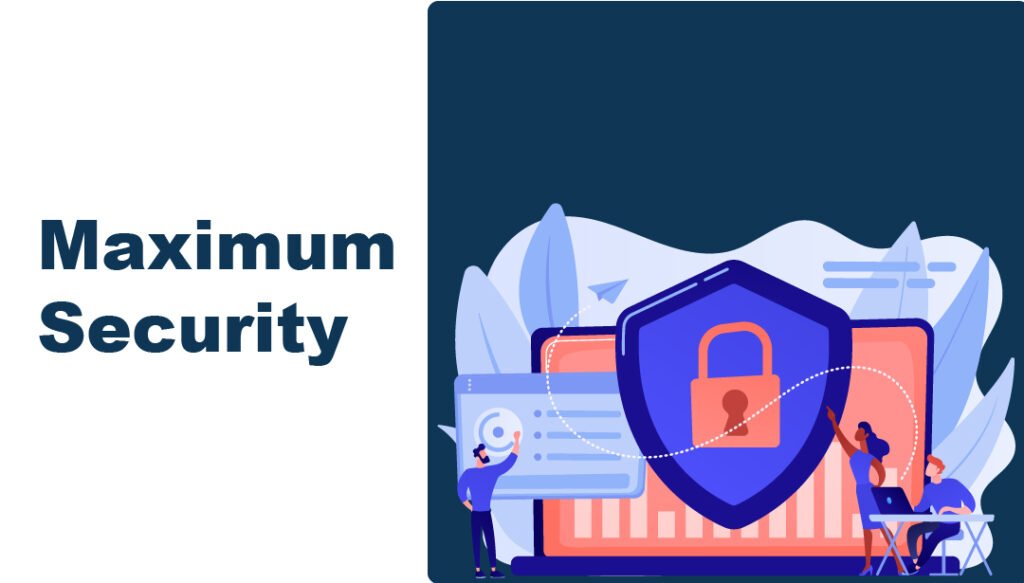
WordPress is a popular platform for websites. But, with popularity comes risks. Hackers can target your site. That’s why automating backups is important. Here’s how you can do it.
Why Automate Backups?
Manual backups are time-consuming. You might forget to do them. Automated backups save time. They also ensure your data is safe. If something goes wrong, you can restore your site quickly.
Choosing a Backup Plugin
There are many WordPress backup plugins. Here are a few popular ones:
- UpdraftPlus: Easy to use and feature-rich.
- BackupBuddy: Comprehensive backup solution.
- Duplicator: Great for site migration and backups.
- BackWPup: Free and reliable.
Updraftplus
UpdraftPlus is a popular choice. It offers many features. You can schedule backups. You can also store backups on cloud services.
How to Install UpdraftPlus
- Go to your WordPress dashboard.
- Click on “Plugins” and then “Add New”.
- Search for “UpdraftPlus”.
- Click “Install Now” and then “Activate”.
Setting Up Automated Backups
Once you install UpdraftPlus, you need to set it up.
- Go to “Settings” and click “UpdraftPlus Backups”.
- Click on the “Settings” tab.
- Choose your backup schedule. Daily is a good choice for most sites.
- Select where to store your backups. Cloud storage is safe and convenient.
- Click “Save Changes”.
Your backups are now automated. UpdraftPlus will handle them for you.
Backupbuddy
BackupBuddy is another great plugin. It offers complete backup solutions. You can also restore your site easily.
How to Install BackupBuddy
BackupBuddy is a premium plugin. You need to buy it first. Here’s how to install it:
- Go to the BackupBuddy website and buy the plugin.
- Download the plugin file.
- Go to your WordPress dashboard.
- Click on “Plugins” and then “Add New”.
- Click “Upload Plugin” and upload the file.
- Click “Install Now” and then “Activate”.
Setting Up Automated Backups
- Go to “BackupBuddy” in your dashboard.
- Click on “Schedules”.
- Click “Add Schedule”.
- Set the frequency of your backups.
- Choose where to store your backups.
- Click “Save Schedule”.
BackupBuddy will now automatically back up your site.
Duplicator
Duplicator is great for migrations. It also works well for backups.
How to Install Duplicator
- Go to your WordPress dashboard.
- Click on “Plugins” and then “Add New”.
- Search for “Duplicator”.
- Click “Install Now” and then “Activate”.
Setting Up Automated Backups
Duplicator doesn’t have built-in scheduling. You need the Pro version for this feature.
- Go to the Duplicator website and buy the Pro version.
- Download the plugin file.
- Go to your WordPress dashboard.
- Click on “Plugins” and then “Add New”.
- Click “Upload Plugin” and upload the file.
- Click “Install Now” and then “Activate”.
Follow the on-screen instructions to set up automated backups.
Backwpup
BackWPup is a free and reliable plugin. It offers many options for backups.
How to Install BackWPup
- Go to your WordPress dashboard.
- Click on “Plugins” and then “Add New”.
- Search for “BackWPup”.
- Click “Install Now” and then “Activate”.
Setting Up Automated Backups
- Go to “BackWPup” in your dashboard.
- Click “Add New Job”.
- Set the job type to “Backup”.
- Choose your backup schedule.
- Select where to store your backups.
- Click “Save Changes”.
Your backups will now be automated with BackWPup.
Best Practices for Backup Security
Automated backups are great. But you also need to follow best practices. Here are some tips:
- Store Backups Off-Site: Use cloud storage for backups.
- Encrypt Your Backups: Encryption adds an extra layer of security.
- Test Your Backups: Make sure your backups work.
- Update Your Plugins: Keep your backup plugins updated.
Storing Backups Off-site
Cloud storage is safe. It protects your backups from local disasters. Popular options include Google Drive and Dropbox. UpdraftPlus and BackupBuddy support these services.
Encrypting Your Backups
Encryption is important. It keeps your data safe. If someone accesses your backups, they can’t read them. Most premium backup plugins offer encryption.
Testing Your Backups
Make sure your backups work. Try restoring your site. This ensures your backups are reliable. Do this regularly.
Updating Your Plugins
Keep your plugins updated. Updates fix bugs and security issues. Regularly check for updates.
Frequently Asked Questions
How Can I Automate WordPress Backups?
You can use plugins like UpdraftPlus or BackupBuddy. These plugins schedule regular backups and store them securely.
Which Plugin Is Best For WordPress Backups?
UpdraftPlus is highly recommended. It offers automated backups, remote storage options, and is user-friendly.
Why Are Automated WordPress Backups Important?
Automated backups ensure your website data is always safe. They protect against data loss from hacks or server failures.
Conclusion
Automating WordPress backups is crucial. It saves time and ensures security. Choose a reliable plugin. Follow best practices. Keep your website safe and secure.
