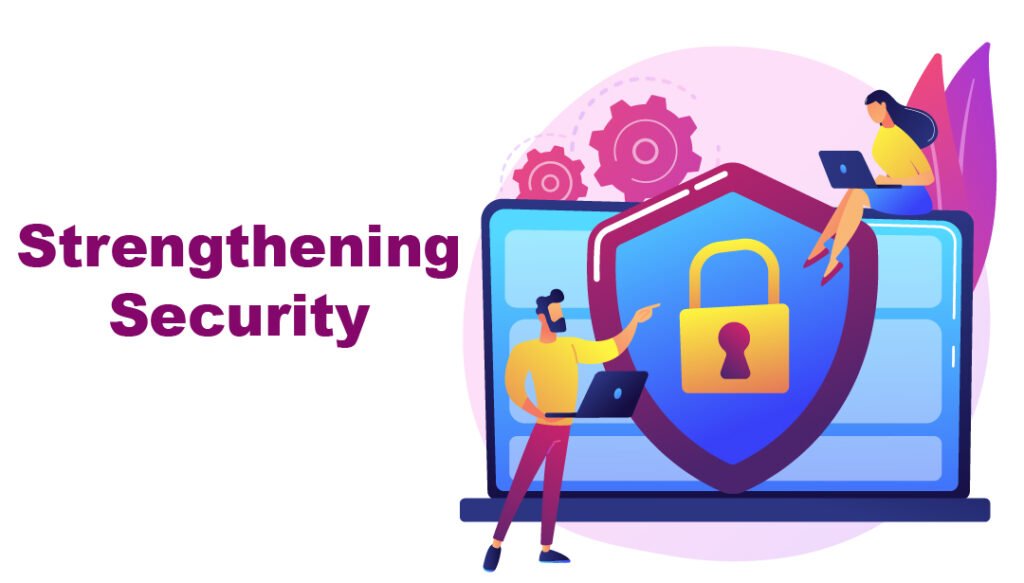
If your WordPress site is infected with malware, act immediately. Isolate your site to prevent further damage.
Malware infections can cripple your WordPress site, jeopardizing security and user trust. First, identify the infection source by scanning your website with a reputable security plugin. Remove malicious code promptly to minimize damage. Update all passwords, including WordPress, FTP, and database credentials.
Ensure your WordPress core, themes, and plugins are up-to-date to prevent vulnerabilities. Regularly back up your site to restore it quickly if issues arise. Consider using a security service for ongoing protection. By taking these steps, you can effectively safeguard your WordPress site from malware threats.
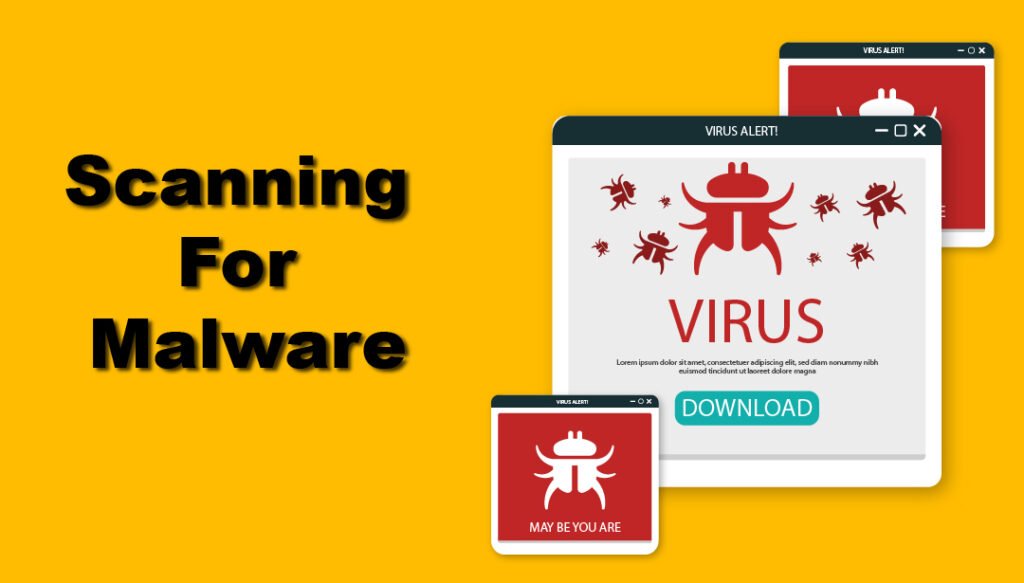
Identifying Malware Symptoms
Your WordPress site might act strange. Pages could load slowly or not at all. Visitors might see unexpected pop-ups or ads.
Some links might redirect to unwanted sites. The website could become unresponsive or crash frequently. The overall performance of your site may drop significantly.
Check your site for new content you did not add. There could be strange posts or pages. Look for weird comments or messages.
Some files in your media library may seem unfamiliar. Spammy links might appear in your content. Monitoring your site’s content regularly is crucial.
Immediate Steps To Take
Identify the malware infection by scanning your WordPress site with a trusted security plugin. Immediately change all passwords to secure your site.
Isolate Your Site
First, disconnect your site from the internet. This stops the malware from spreading. Next, inform your hosting provider. They can help you secure your site. Change all passwords immediately. This includes WordPress admin, FTP, and database passwords. Use strong, unique passwords for each.
Backup Your Data
Create a full backup of your site. This includes all files and the database. Store this backup in a safe place. It will be your safety net. Use a reliable backup plugin or tool. Make sure the backup is clean and free of malware. Scan the backup with antivirus software before saving it.
Scanning For Malware
Security plugins can help find malware. They scan your site quickly. Popular plugins include Wordfence and Sucuri. Install one from the WordPress plugin directory. After installing, run a full scan. The plugin will show infected files. Follow instructions to remove malware. This can save your site from damage.
Manual inspection is another way to find malware. Check your files using FTP or cPanel. Look for unknown files or code. Compare them with clean backups. Check for changes in core files. This method is time-consuming but effective. It helps you learn where the issue is. You can then delete or fix the infected files.
Removing Malware
Scan your site with a reliable security plugin. Identify all infected files. Delete or quarantine these files immediately. Replace them with clean versions from the official WordPress repository. Ensure your site is up-to-date with the latest WordPress version. This helps to patch security vulnerabilities. Keep your plugins and themes updated.
Restore your site from a clean backup. Ensure the backup is recent and clean. Check for malware before restoring. Use a backup solution that offers regular automatic backups. Ensure it includes database and file backups. Verify the integrity of your backup files. After restoring, scan your site again for any traces of malware.
Preventing Future Infections
Regularly update your plugins and themes to prevent future infections. Implement strong passwords and enable two-factor authentication for enhanced security.
Regular Updates
Keep your WordPress site up-to-date. This includes the WordPress core, themes, and plugins. Developers release updates to fix vulnerabilities. These updates make your site more secure. Set your site to update automatically. This ensures you do not miss any important updates. Always check for updates regularly. This reduces the risk of malware infections.
Strengthening Security
Install a reliable security plugin. This plugin will monitor your site for threats. Use strong passwords for all accounts. Strong passwords include letters, numbers, and symbols. Limit login attempts to prevent brute force attacks. Disable file editing in the WordPress dashboard. This makes it harder for hackers to change your files. Regularly back up your site. This helps you recover quickly if infected.
Credit: www.malcare.com
Frequently Asked Questions
How To Get Rid Of Malware On A WordPress Site?
To remove malware from a WordPress site, use a reputable security plugin. Update all themes and plugins. Delete suspicious files. Change passwords. Seek professional help if necessary.
What Are The Steps Should You Take If You Suspect A WordPress Site Has Been Hacked?
1. Change all passwords immediately. 2. Scan your site for malware using security plugins. 3. Restore from a clean backup. 4. Update WordPress and all plugins. 5. Contact your hosting provider for assistance.
How To Scan A WordPress Website For Malware Free?
Use a free plugin like Wordfence or Sucuri to scan your WordPress site for malware. Install, activate, and run a scan.
Conclusion
Protecting your WordPress site from malware is crucial. Follow the steps outlined to secure your website. Regular backups and updates are essential. Use reputable security plugins and services. Stay vigilant to maintain your site’s health. A proactive approach ensures smooth, uninterrupted site performance.
Keep your site safe and your visitors secure.



