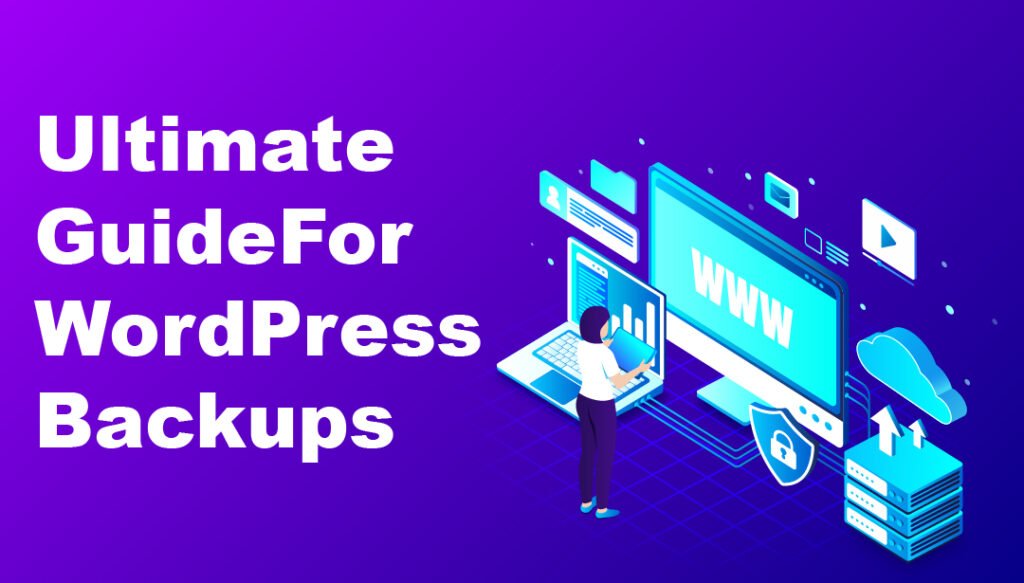
Backing up your WordPress site is crucial. It ensures your data is safe. Imagine losing all your hard work. Scary, right? Let’s learn how to automate WordPress backups.
Why Are Backups Important?
Backups save your site’s data. They protect against hackers. They help if you make a mistake. If your site crashes, you can restore it. Backups are like a safety net.
What Do You Need to Back Up?
Not sure what to back up? Here are the key parts:
- Database: This holds your posts, pages, and comments.
- WP-Content Folder: This has themes, plugins, and uploads.
- Configuration Files: These files make your site run.
Backing up these parts keeps your site safe.
Choosing a Backup Plugin
Many plugins can help you. Here are some popular options:
| Plugin | Features | Rating |
|---|---|---|
| UpdraftPlus | Automatic backups, cloud storage support | 4.8 stars |
| BackupBuddy | Full site backups, malware scan | 4.6 stars |
| BackWPup | Database and file backup, cloud storage | 4.5 stars |
Choose one that fits your needs. Let’s use UpdraftPlus as our example.
How to Install UpdraftPlus
Follow these steps to install UpdraftPlus:
- Log in to your WordPress dashboard.
- Go to Plugins and click Add New.
- Search for UpdraftPlus.
- Click Install Now and then Activate.
UpdraftPlus is now installed. Let’s set it up.
Setting Up UpdraftPlus for Automatic Backups
Configuring UpdraftPlus is easy. Just follow these steps:
- Go to Settings in your dashboard.
- Click on UpdraftPlus Backups.
- Click the Settings tab.
- Choose your backup schedule. Daily or weekly is best.
- Choose how many backups to keep. Five is a good number.
- Pick your remote storage. Options include Google Drive and Dropbox.
- Click Save Changes.
Your backups are now automated. You can relax knowing your site is safe.
How to Restore from a Backup
If something goes wrong, you need to restore your site. Here’s how:
- Go to Settings and click UpdraftPlus Backups.
- Find the backup you want to restore.
- Click Restore and follow the prompts.
Your site will be back to normal in no time.
Additional Tips for Maximum Security
Here are more tips to keep your site secure:
- Update WordPress: Always use the latest version.
- Strong Passwords: Use complex passwords for your accounts.
- Limit Login Attempts: Prevent brute force attacks.
- Use Security Plugins: Plugins like Wordfence add extra protection.
These steps make your site even safer.

Credit: jetpack.com
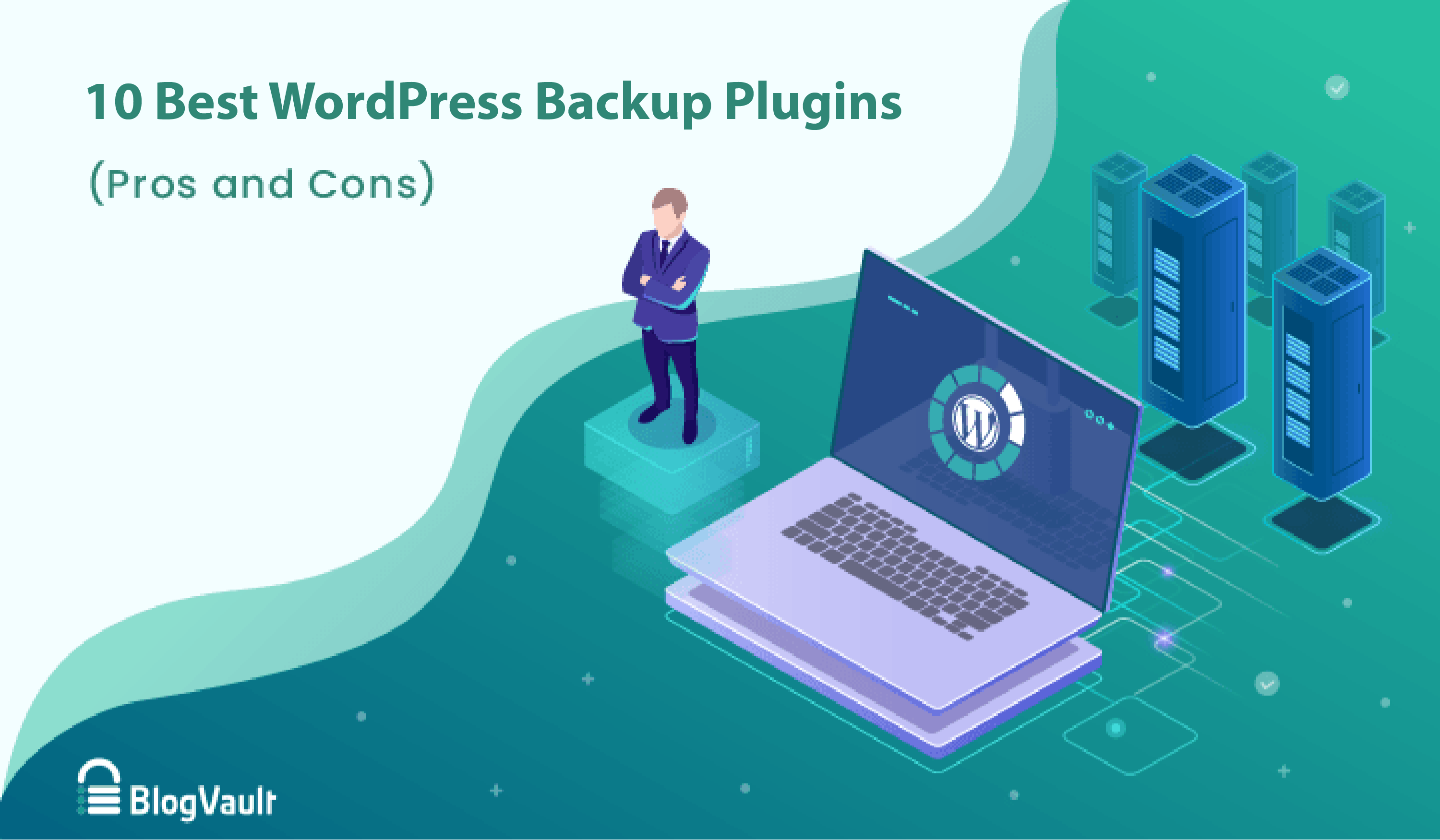
Credit: blogvault.net
Frequently Asked Questions
What Is The Best Way To Backup WordPress?
Using reliable plugins like UpdraftPlus for scheduled backups ensures data security and peace of mind.
Can WordPress Backups Be Automated?
Yes, plugins like UpdraftPlus and BackupBuddy automate WordPress backups, making the process effortless and consistent.
How Often Should WordPress Be Backed Up?
Daily backups are recommended for active sites. Weekly backups may suffice for less frequently updated websites.
Conclusion
Automating WordPress backups is easy. It protects your hard work. Follow these steps and keep your site safe. Install a backup plugin, set it up, and sleep easy. Your site’s security is worth it.
Thank you for reading! Stay safe and keep your WordPress site secure.
