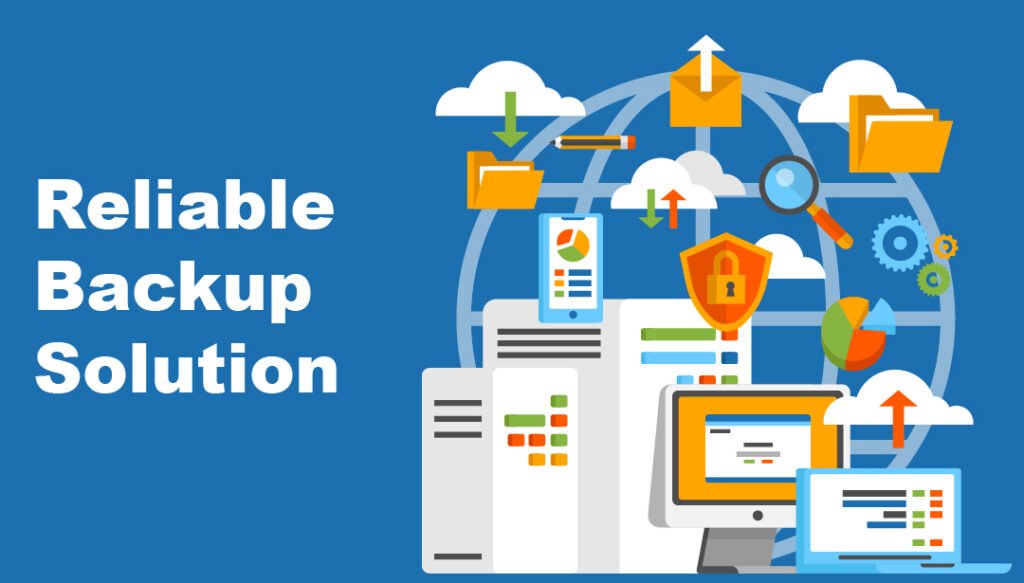
To set up a reliable backup solution for your WordPress site, choose a reputable plugin and schedule regular backups. Ensure backups are stored securely off-site.
Backing up your WordPress site is crucial for protecting your data and ensuring business continuity. Regular backups prevent data loss from unexpected issues like hacking, server failures, or human errors. A reliable backup solution simplifies the restoration process, minimizing downtime and maintaining your site’s credibility.
This step-by-step guide will help you select the right backup plugin, configure settings, and automate backups. It covers storing backups securely to ensure your data remains safe. Implementing a robust backup strategy is a key part of effective WordPress site management, providing peace of mind and security for your online presence.
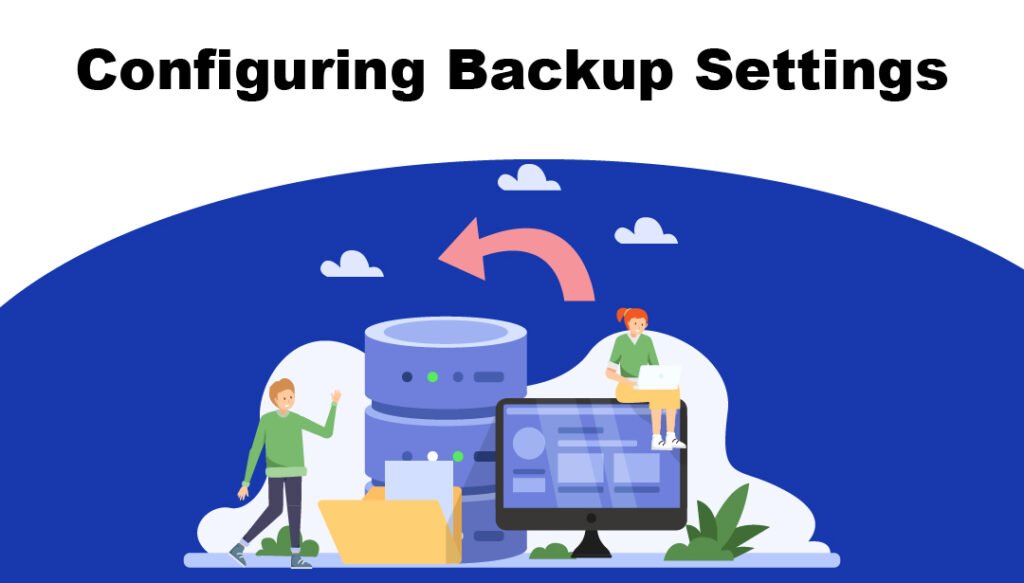
Introduction To Backup Solutions
Setting up a reliable backup solution for your WordPress site is essential. This guide will walk you through the process step-by-step. Backups are your safety net against data loss and site issues. Let’s dive into why backups are important and explore common backup methods.
Importance Of Backups
Backing up your WordPress site ensures your data stays safe. Data loss can occur due to various reasons such as:
- Hacking attempts
- Server crashes
- Human errors
Without backups, you risk losing valuable content and settings. Regular backups allow you to restore your site quickly. This minimizes downtime and keeps your audience engaged.
Common Backup Methods
There are several methods to back up your WordPress site. Each method has its own advantages:
| Method | Description | Pros | Cons |
|---|---|---|---|
| Manual Backups | Copying files and databases manually. | Complete control. | Time-consuming. |
| Plugin-Based Backups | Using plugins like UpdraftPlus. | Automated and easy. | May cost money. |
| Hosting Provider Backups | Provided by your hosting service. | Integrated solution. | Dependent on host. |
Manual backups involve copying your files and database manually. This method offers complete control but can be time-consuming. Plugin-based backups, such as using UpdraftPlus, are automated and easy to use. These plugins may require a subscription fee. Hosting provider backups are another option. Your hosting service often includes backup solutions. This method is integrated but relies on your host’s services.
Credit: m.youtube.com
Choosing The Right Backup Plugin
Having a reliable backup plugin for your WordPress site is crucial. It ensures your data is safe from unexpected events. Picking the right plugin can be challenging. This section will help you make an informed decision.
Free Vs Paid Plugins
There are many backup plugins available. They fall into two categories: free and paid. Both have their pros and cons.
| Free Plugins | Paid Plugins |
|---|---|
| Cost nothing to use | Require a subscription or one-time fee |
| Basic features | Advanced features |
| Community support | Dedicated support |
| May have ads | Ad-free experience |
Free plugins are suitable for small sites. They offer basic features and community support. Paid plugins are better for larger sites. They provide advanced features and dedicated support.
Top Recommended Plugins
Here are some top recommended backup plugins for WordPress:
- UpdraftPlus – Popular and user-friendly. It offers both free and premium versions.
- BackupBuddy – Paid plugin with comprehensive features. Ideal for larger sites.
- VaultPress – Developed by Automattic. It provides real-time backups and security scanning.
- Duplicator – Free version available. Great for site migrations and backups.
- BackWPup – Free and paid versions. Offers scheduled backups and cloud storage options.
These plugins provide a range of features. Choose one based on your needs and budget.
Configuring Backup Settings
Creating a reliable backup solution is essential for your WordPress site. Properly configuring your backup settings ensures your site’s data is safe. Follow these steps to set up your backup settings effectively.
Setting Backup Frequency
Decide how often to backup your site. Frequent backups capture recent changes.
- Daily: Ideal for active sites with regular updates.
- Weekly: Suitable for moderately active sites.
- Monthly: Best for static sites with rare updates.
Configure the frequency in your backup plugin settings. Most plugins offer these options:
- Open your backup plugin settings.
- Select the Backup Frequency option.
- Choose the desired frequency: daily, weekly, or monthly.
- Save your settings.
Selecting Files To Backup
Choose which files and databases to backup. This ensures essential data is protected.
Consider backing up the following:
| File Type | Description |
|---|---|
| Database | Contains posts, pages, and settings. |
| WP-Content Folder | Includes themes, plugins, and uploads. |
| Core Files | WordPress installation files. |
To select files in your backup plugin:
- Navigate to the File Selection section in the plugin settings.
- Check the boxes for Database, WP-Content Folder, and Core Files.
- Save your selections.
By configuring these settings, you ensure your WordPress site is backed up properly. A good backup strategy can save you from data loss. Always keep your backup settings updated.
Storing Your Backups
Storing your backups is crucial for your WordPress site’s security. Choose the right storage method to keep your data safe. You have two main options: local storage and cloud storage. Each has its pros and cons.
Local Vs Cloud Storage
Local storage means saving your backups on your computer or server. This method is fast and does not require an internet connection. However, it can be risky if your hardware fails or gets lost.
On the other hand, cloud storage stores your backups on remote servers. This method offers higher security and accessibility. You can access your backups from anywhere with an internet connection.
| Storage Type | Pros | Cons |
|---|---|---|
| Local Storage |
|
|
| Cloud Storage |
|
|
Best Cloud Storage Options
Several cloud storage providers offer excellent services for WordPress backups. Here are some of the best options:
- Google Drive: Offers 15GB of free storage. Easy integration with many plugins.
- Dropbox: Provides 2GB of free storage. Simple to use and widely supported.
- Amazon S3: Scalable and highly reliable. Pay only for what you use.
Each of these options provides reliable storage solutions. Choose one that fits your needs and budget.
Testing Your Backup
After setting up a backup for your WordPress site, testing it is crucial. A backup is only useful if it works correctly. This section will guide you through testing your backup to ensure it is reliable and effective.
Restoring From Backup
First, you need to test the restoration process. Follow these steps:
- Create a staging environment that mirrors your live site.
- Use your backup solution to restore the site in the staging environment.
- Check if all content and functionality are intact.
If the restoration process is successful, your backup is likely reliable. If errors occur, troubleshoot and fix them immediately.
Verifying Backup Integrity
Next, you must verify the integrity of your backup files. This ensures no data corruption.
Follow these steps:
- Check the file sizes of your backups to ensure they are complete.
- Use built-in tools or plugins to scan for any corrupted files.
- Compare your backup files with the original files on your server.
Table for quick reference:
| Step | Description |
|---|---|
| 1 | Create a staging environment |
| 2 | Restore the site in the staging environment |
| 3 | Verify all content and functionality |
| 4 | Check file sizes of backups |
| 5 | Scan for corrupted files |
| 6 | Compare backup files with originals |
Testing your backup ensures your site can be restored quickly. A reliable backup solution is essential for protecting your data.
Maintaining Your Backup System
Maintaining your backup system is vital for a reliable WordPress site. This ensures your data is always safe and recoverable. Regular maintenance prevents data loss and keeps your site running smoothly. Below, we will discuss two key aspects of maintaining your backup system: regular backup schedules and updating backup plugins.
Regular Backup Schedules
Setting a regular backup schedule is crucial. This ensures your data is always up-to-date. Create a schedule that fits your site’s activity level. For high-traffic sites, daily backups are ideal. For smaller sites, weekly backups may suffice. Use a table to track your backup schedule.
| Backup Frequency | Site Type |
|---|---|
| Daily | High-traffic sites |
| Weekly | Low-traffic sites |
Set automated backups using your chosen plugin. This removes the need for manual backups. Ensure backups are stored in multiple locations. This includes cloud storage and external drives. This adds an extra layer of security.
Updating Backup Plugins
Always keep your backup plugins updated. Plugin updates often include important security patches. They also improve compatibility with the latest WordPress version. Regularly check for updates in your WordPress dashboard.
- Log in to your WordPress dashboard.
- Navigate to Plugins.
- Click Update Now on any available updates.
Updating plugins is a simple yet effective step. It ensures your backup system remains effective. Outdated plugins can become security risks. Regular updates prevent this issue.
Consider using multiple backup plugins for added security. This ensures your site is protected even if one plugin fails. Always test your backup after updating plugins. This confirms that everything works correctly.
Frequently Asked Questions
What Is The Best Way To Backup Your WordPress Site?
Use a reliable plugin like UpdraftPlus for automatic backups. Store backups on cloud services like Google Drive or Dropbox.
What Are The Two Parts To Backing Up Your WordPress Site?
The two parts to backing up your WordPress site are the database and the files. The database includes all your content, while the files include themes, plugins, and media uploads. Regular backups ensure data safety and quick recovery.
How Do I Backup And Migrate My WordPress Site?
Backup and migrate your WordPress site by using plugins like UpdraftPlus or All-in-One WP Migration. Install the plugin, create a backup, and download it. Upload the backup file to the new WordPress site using the same plugin. Verify the migration by checking your site’s content and functionality.
Conclusion
Setting up a reliable backup solution for your WordPress site is crucial. It ensures your data stays safe and accessible. Follow this step-by-step guide to safeguard your website. Regular backups give you peace of mind. Protect your hard work and prevent data loss.
Start today and keep your WordPress site secure.



